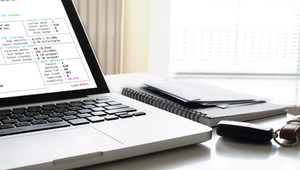Audrey Gheorghe — August 17, 2018
A font for gorgeous worksheets
Would you like to create worksheets for your students using the NumWorks calculator? The online simulator already lets you grab some screen captures in a single click. Now you can easily draw the keys of your calculator using the NumWorks Keys font!
Installing the NumWorks Keys font
To install the NumWorks Keys font, just follow the download link below. It will work on macOS, Windows and Linux.
Download the NumWorks Keys font
You’ll then need to open the downloaded zip file and install the two ttf files included. The NumWorks Keys font should now be available in your word processor!
Why two versions?
As you might have seen, the zip file contains both a regular and a bold version.
The regular version draws the entire keys, including the alternate and alphanumeric markings.
Since this can yield a result that is difficult to read, we also prepared a streamlined version that you can access by using the bold variant.
Use and shortcuts
You have two options to type keys in your document:
- Your word processor most likely has a character palette, on which you can pick whichever glyph you’d like to use. This is a convenient way to visually chose the keys you’d like to use.
- We also tried to map each key to a similar character. For instance, typing the digit
9will yield the nine key in your document. We included a quick PDF reference included in the zip file.

Audrey Gheorghe — Art Director
Audrey is our resident creative genius! She has a Master's in Graphic Design and joined our team as Art Director in August 2016. Do you love all the images on our social media channels? Thanks to Audrey, our social media channels look beautiful! She also works on all the visuals included on our calculator! Audrey never really loved math in school but, thanks to the playfulness of the universe, she now spends her time making math symbols look amazing!