
Nick Koberstein — September 07, 2021
Creating art with Python on the NumWorks calculator
Did you know that you can code on the NumWorks graphing calculator? Many engineers in the industry developed their love of coding by exploring code on their graphing calculators. This is why we wanted to include a coding application on the NumWorks graphing calculator. Your students now have the ability to learn to code right in the palm of their hands.
Python on the NumWorks calculator
The coding application on our calculator utilizes Python, an industry standard programming language. We chose this language because students can learn to code with Python, and then use this knowledge in the real world.
Inside of the Python application, we have many ready-made scripts that will spark your student’s creativity without requiring them to spend hours learning complex code. Do you have creative students that have trouble connecting with math? The turtle module is for them!
Working with the Turtle module
Turtle enables users to create pictures and shapes by providing them with a virtual canvas. Turtle is a great way to learn some of the basic building blocks of writing code in Python! Creating art on your device? Yes please! The idea made me nostalgic thinking back on all the masterpieces I made using Paint on my Windows 95 computer.
I recently discovered just how easy and rewarding it can be to work with the Python application. With limited programming experience, I was able to recreate my favorite illustration that connects mathematics and music, a golden ratio treble clef!
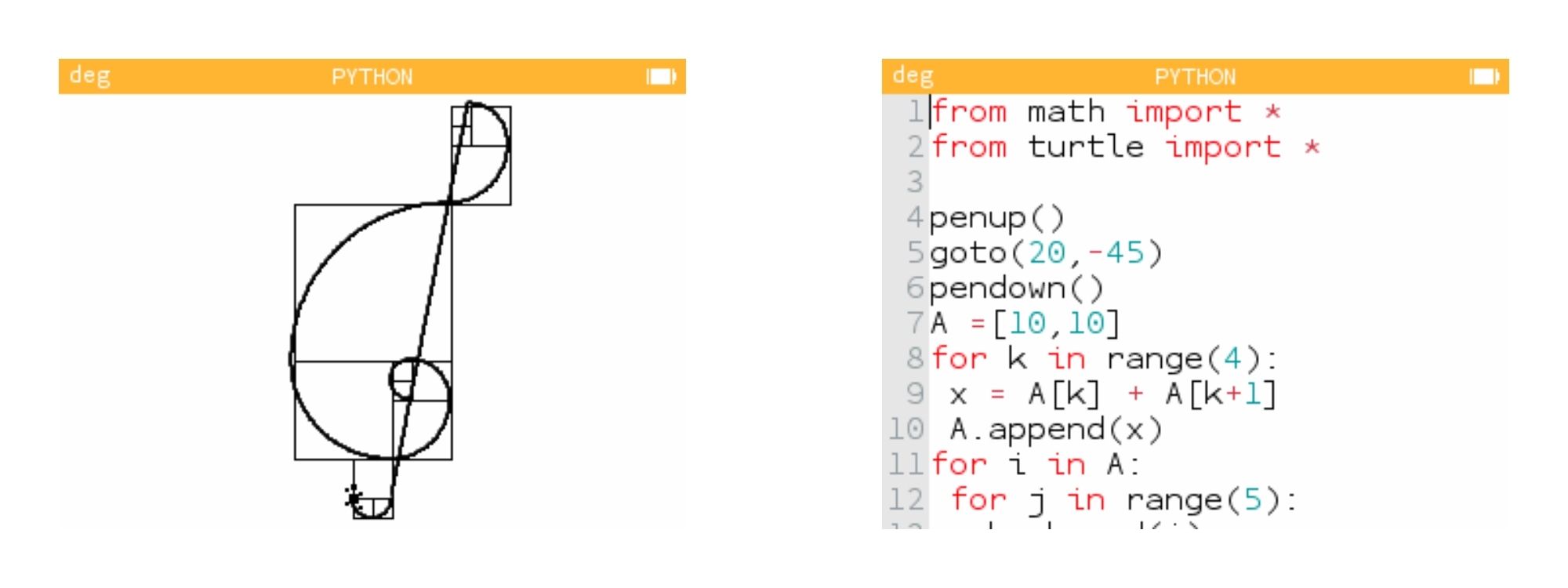
To see the entire script used to create this image, visit my script on our website.
Creating your own art
Want to try it out for yourself? Here are some basic commands you will need:
- forward(n): move your turtle forward n units
- left(d): turn your turtle d degrees counterclockwise
- goto(x,y): move your turtle directly to the location (x,y)
- penup(): turn off your pen
- pendown(): turn on your pen
There are a few other commands, but I’ll leave that to you to discover!
Share your masterpiece with us on twitter using #NumWorksPythonArt

Nick Koberstein — Math Teacher in Residence
Nick is one Director of US Operations. He taught high school mathematics for nine years in North Carolina and presented at local and national conferences. In addition to educational technology, Nick's other passions include music, board games, and growing avocado trees!

